 |
|
|
tbl2cad Help - Online activation
|
|
|
 Online activation Online activation
|
| |
tbl2cad Online activation
- The Online activation requires an internet connection. Make sure you have the Internet access
- Configure (check) the Windows Firewall to allow Microsoft Excel, before the online activation starts.
Run the Control Panel and select Windows Firewall
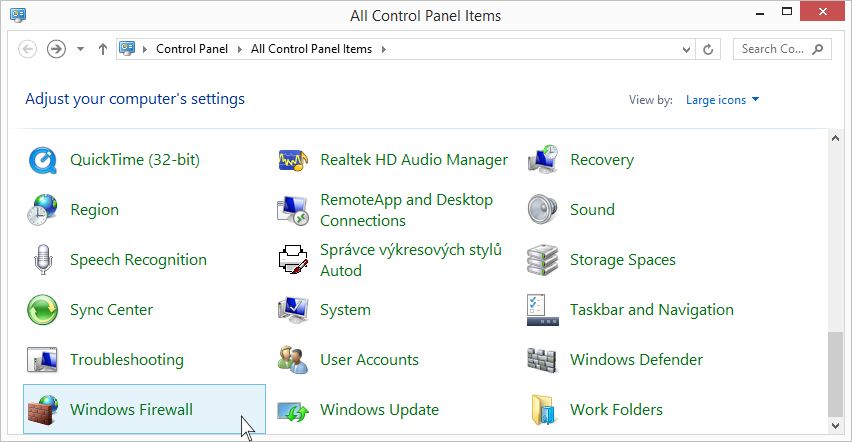
- Select the Allow an app or feature through Windows Firewall item
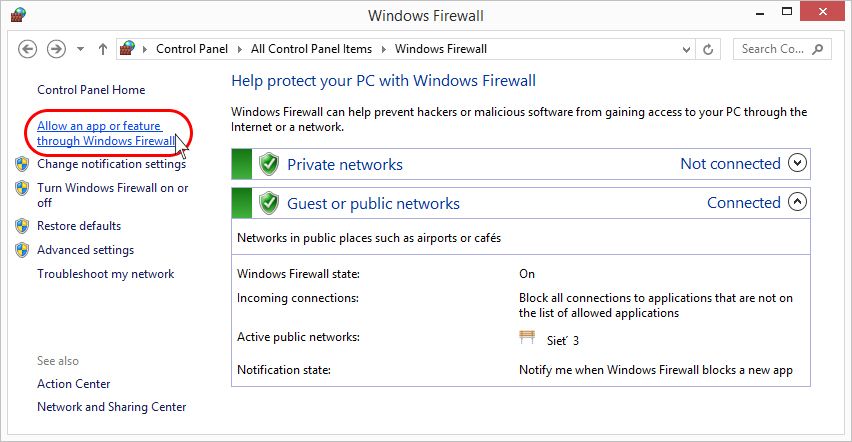
- - Click on the Change Settings button
- Find the Microsoft Office Excel item and check it
- Finally, click OK to confirm the settings
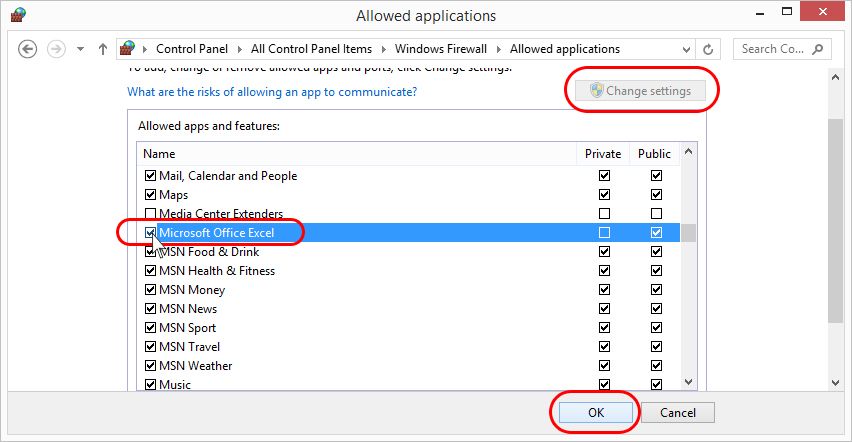
- Run Microsoft Excel, expand the tbl2cad item from the Add-ins tab and select the About the tbl2cad add-in
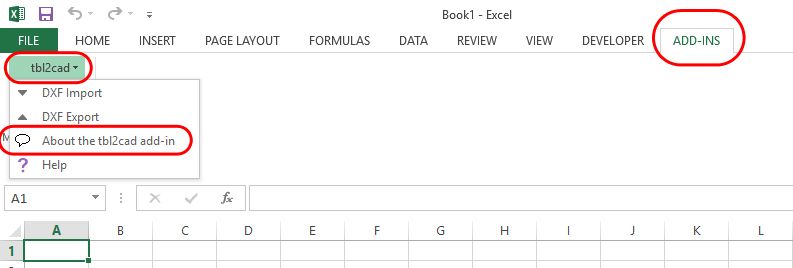
- You will see a panel "About the tbl2cad add-in", where you can activate your license..
To activate online, fill the following fields:
1 - License number of your license
2 - Your name
3 - Your company name (if applicable)
4 - Street and number
5 - Postal code and city
6 - Country
7 - Your email
8 - Your phone
Then to perform activation olnine click the Activate Online button
Note: The item no.11 (Activation ID) is for the offline activation only.
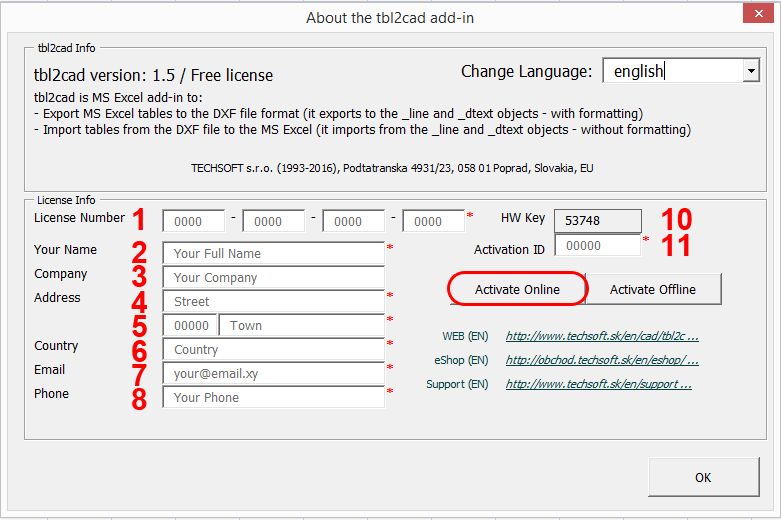
- If you are not logged on as an administrator, you will be asked to enter your administrator password
This enables the online communication, required for the successful online activation.
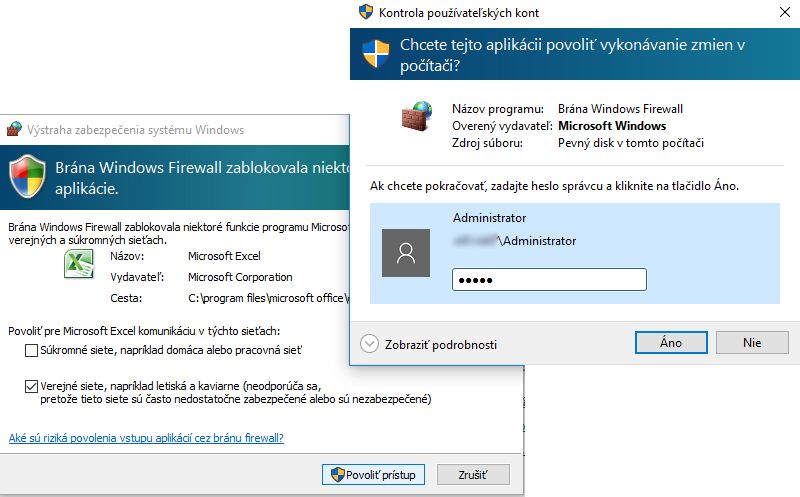
- Finally the message about successful activation is displayed.
Ciclk to the OK button
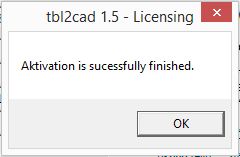
- The tbl2cad add-in has been sucesfully installed
Click to the OK button and you can use the full version of the tbl2cad add-in on your computer
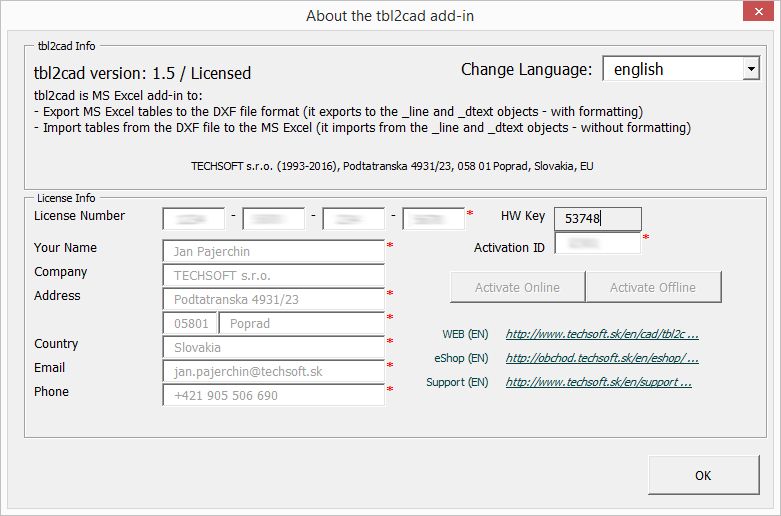
|
|
| |
| Copyright © TECHSOFT s.r.o. |
|

 Online activation
Online activation

 Online activation
Online activation